Difference between revisions of "iPhone Configuration"
From HE FAQ
| Line 35: | Line 35: | ||
| − | + | === Select the IMAP button at top, then enter the following information === | |
Incoming Mail Server | Incoming Mail Server | ||
| Line 63: | Line 63: | ||
Then select '''''Save'''''. | Then select '''''Save'''''. | ||
| − | + | === From the Mail menu, go back into your settings for this account === | |
| − | + | ||
* Make sure that it is turned on. | * Make sure that it is turned on. | ||
| Line 80: | Line 79: | ||
| − | + | === Select SMTP and enter 587 in the Server Port field === | |
{| width="50%" | {| width="50%" | ||
| Line 90: | Line 89: | ||
| − | + | === From the previous menu, go to Advanced === | |
| + | |||
| + | It should look similar to the following images. Be sure that Use SSL is set to '''off''' and the Server Port under Incoming Settings is listed as '''143'''. | ||
{| width="500pt" border=0 | {| width="500pt" border=0 | ||
Revision as of 16:06, 23 September 2009
Contents
- 1 Select Add Account from the Mail Settings Menu
- 2 Select Other
- 3 Enter your basic account information
- 4 Select the IMAP button at top, then enter the following information
- 5 From the Mail menu, go back into your settings for this account
- 6 Select SMTP and enter 587 in the Server Port field
- 7 From the previous menu, go to Advanced
Select Add Account from the Mail Settings Menu
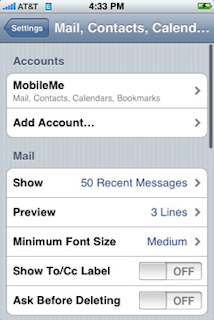
|
Select Other
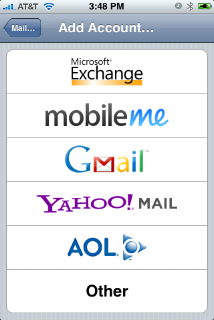
|
Enter your basic account information
- Name: Your name.
- Address: Your email address.
- Password: Your email password.
- Description: Description of the mail address. You can put anything in this field ("HE Email" as an example).
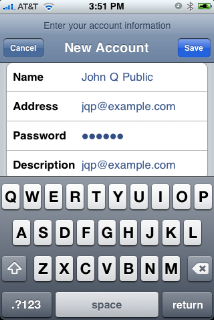
|
Then select Save.
Select the IMAP button at top, then enter the following information
Incoming Mail Server
- Host Name: mail.your_domain.com
- User Name: Your email address.
- Password: Your email password.
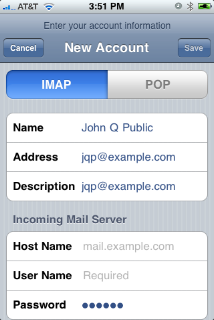
|
Outgoing Mail Server
- Host Name: mail.your_domain.com
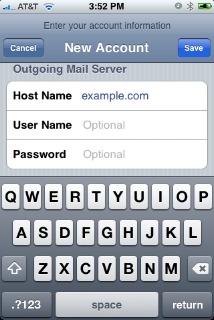
|
Then select Save.
- Make sure that it is turned on.
- Your settings should be similar to the following images.
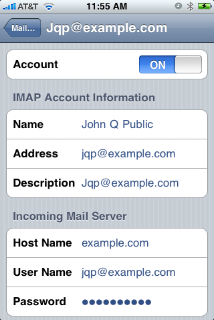
|
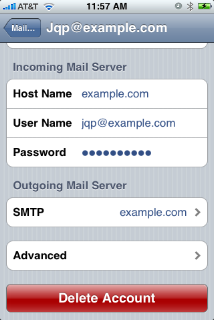
|
Select SMTP and enter 587 in the Server Port field
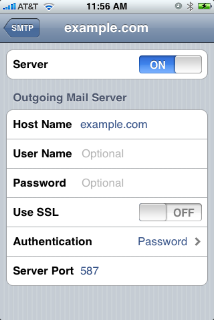
|
It should look similar to the following images. Be sure that Use SSL is set to off and the Server Port under Incoming Settings is listed as 143.
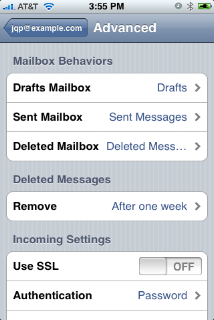
|
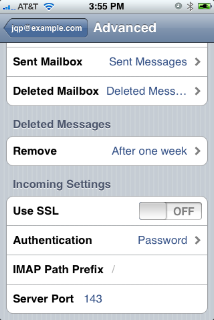
|
You should now be able to send and receive mail with your iPhone.