OSX Mail.app Configuration
This information only pertains to Hurricane Electric's Shared Web Hosting package. There may be different information in our other categories.
Special Notes
- Mac OS X 10.8 (Mountain Lion) and higher is required to use this method. Earlier versions of OS X do not support configuration profiles.
- IMAP support on our older servers isn't completely compatible with OS X Mail.app and may not work as expected. The "version 3" platform servers are compatible with OS X Mail.app, without known issues. POP3 will work on all servers, but is much less efficient for large mailboxes. IMAP is suggested whenever possible.
Automated Configuration
Point your computer's browser to https://autoconfig.he.net/osx/ and enter in your name, email address and preferred email protocol. After you click "Submit" you will be prompted to download a .mobileconfig file. Save that file on your computer, and then double-click to open it. You will be presented with a screen similar to the following, prompting you to install the configuration.

|
After you choose to continue the installation, you should then see a screen similar to the following, asking for your email password.
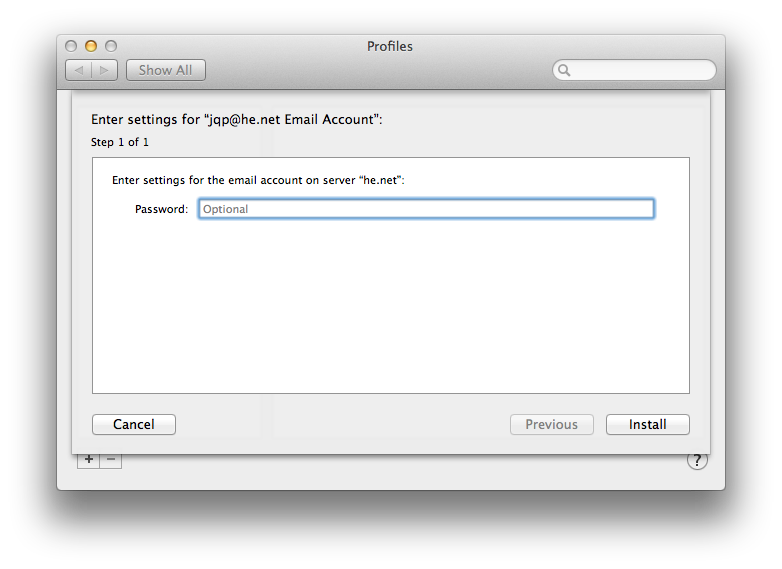
|
After this step, your email is configured. You can make additional changes as needed in under the Accounts pane of the Preferences window in Mail.app. If you need to remove the email account from your computer, simply go into the "Profiles" option under "System Preferences" as shown below.
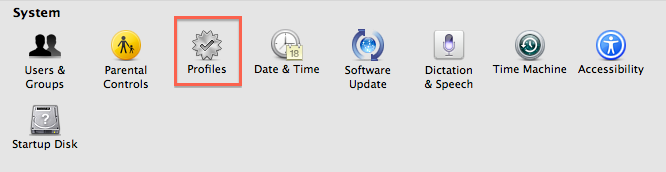
|
Once there, select the mail account, and click the "-" button to remove the email account.