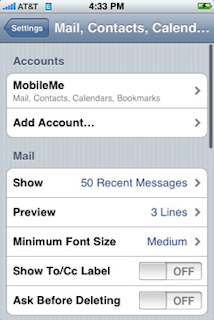iPhone Configuration
From HE FAQ
1) Select Add Account from the Mail Settings Menu
2) Select Other
3) Enter your basic account information:
- Name: Your name.
- Address: Your email address.
- Password: Your email password.
- Description: Description of the mail address. You can put anything in this field ("HE Email" as an example).
Then select Save.
4) Select the IMAP button at top, then enter the following information:
Incoming Mail Server
- Host Name: mail.your_domain.com
- User Name: Your email address.
- Password: Your email password.
Outgoing Mail Server
- Host Name: mail.your_domain.com
Then select Save.
5) From the mail menu, go back into your settings for this account:
- Make sure that it is turned on.
- Your settings should be similar to the following images.
6) Select SMTP and enter 587 in the Server Port field.
7) From the previous menu, go to Advanced. It should look similar to the following images. Be sure that Use SSL is set to off and the Server Port under Incoming Settings is listed as 143.
You should now be able to send and receive mail with your iPhone.